Energy management made simple.
We make sustainable energy management a reality for your home or office.
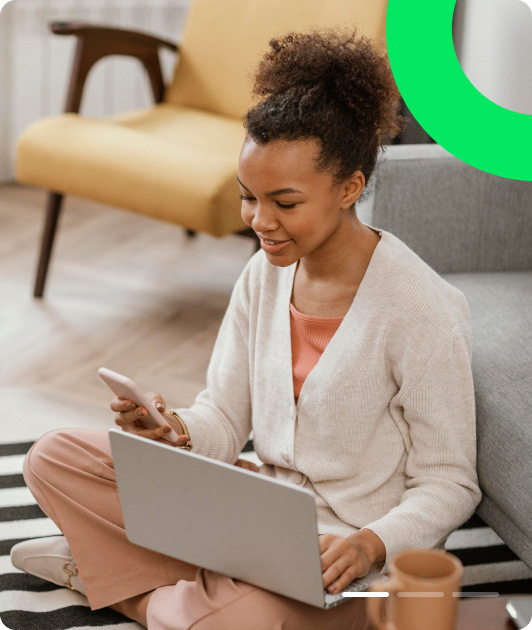
We are your one-stop shop for managing your energy consumption, making payments, and buying smart devices for a smarter home or office.
Save money, save energy
Comparelight allows you mange your energy consumption, monitor remotely at your own convenience
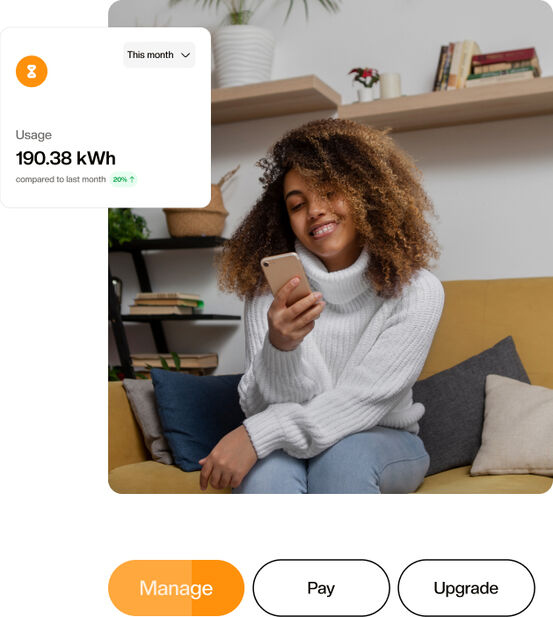
Your one stop to simplify your energy
Domestic Water Management
Remotely oversee your water usage, manage pumps, and monitor water levels to prevent unexpected issues.
Real-Time Power Alerts
Stay informed about power supply disruptions through instant notifications via text messages and in-app alerts.
Shared Electricity Solutions
Facilitate seamless bill sharing in shared living spaces, ensuring transparency and convenience for all residents
Customized IoT Solutions
Recognizing that each customer has unique energy needs, we offer tailored IoT solutions. Our team of engineers is ready to design and implement cost-effective energy management systems that align with your specific requirements.
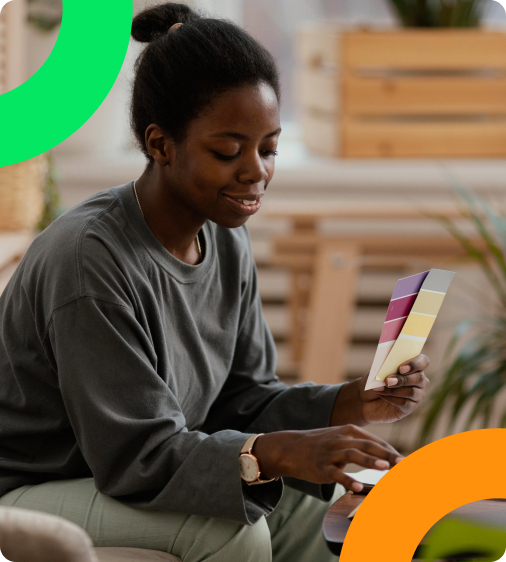
We help you save energy. We answer your technical questions.
Download our BrochureYour place for smart energy
Visit storeResources just for you
Learn how to install your smart devices and get energy-saving tips from our simple tutorials.
